HOW TO FORMAT A FLASH DISK /MEMORY CARD USING CMD(COMMAND PROMPT)
1. Insert the disk using the USB ports or may be your phone for a memory card or else the memory card reader.
2. Click the windows Start button and type cmd on the search field then press enter
The following screen short should appear on the screen
1. Type diskpart on the cmd and then press enter. A dialog will pop on the prompting you to allow the progam to makes changes this computer. Click yes to allow the program.
Another cmd window will appear which looks like this
1. On this window type list volume to list the available volumes in your computer. After typing this command you press enter and you will get the following
This lists all the available volumes including your flash disk or memory card with their properties letter,size,type,status…. This helps you differentiate them. For my case I have my flash disk as volume 5
1. Type select volume 5 . Note volume 5 is the volume of my flash disk this depends on the number of volumes you will be having on your computer and therefore ,your disk may be given another value not exactly five as mine
After selecting you will have this window
1. Then type the following command format FS=NTFS label=”your disk name” quick compress to format the disk.
Label=” your disk name” Give the flash disk a name of your wish.
1. Press enter the system will start formatting the disk
Once the disk is completely formatted
Now!!
You have your disk formatted and ready to use. This method of formatting can be used to format write protected disks and ‘dead’ disks.

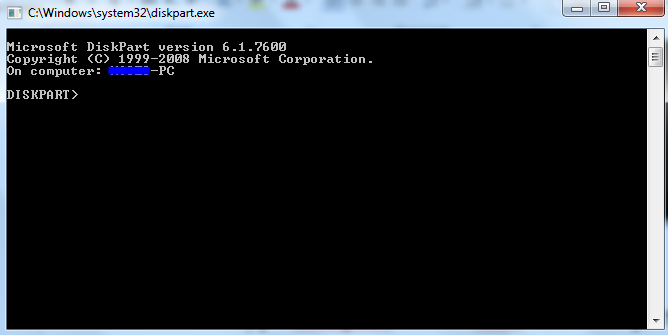





0 comments:
Post a Comment